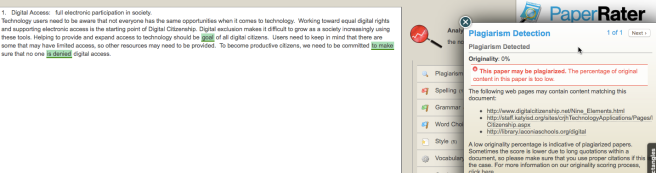Copyright Quiz – Very interesting quiz – I took it twice, a pre-and post-test, one before reading through the material and then again after. I am happy to say that I did quite well the first time through and the few questions I didn’t know, I was able to understand after reviewing the course material.
Reflection about copyright – to my knowledge I have never knowingly or unknowingly broken text copyright laws I guess because I have been aware of them since as long as I can remember. In elementary school we were taught to quote and cite whenever we did a research paper. These days I don’t write research papers, but I do create many custom handouts using graphics to help my students with reading and vocabulary. Until I knew about image usage rights I freely downloaded images from Google, but strictly for use within my class. Even though Fair Use may apply here, since I learned about usage rights and creative commons licensing, I use only images from open source/CC sites.
Creative Commons Website License – Here is the license for my Grand Haven ESL site.


This website is licensed under a Creative Commons Attribution 4.0 International License.
Plagiarism Checkers: For this assignment, I used two different text passages:
- The first paragraph from Nine Themes of Digital Citizenship showed up as plagiarized with three different checkers ( Dupli Checker, Plag Tracker, and PaperRater. Here are example screenshots:

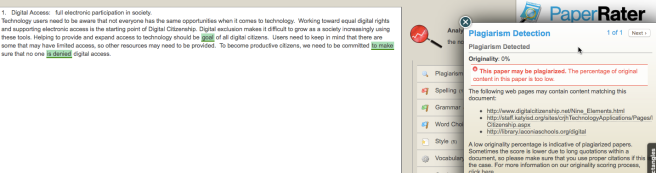
2. To compare, I tried something a student wrote. Both sites detected no plagiarism.


This tool can be really useful, but would be pricey for an individual teacher, since the free versions are quite limited.